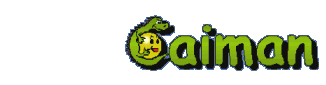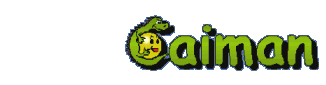|
|
|
|
|
| |
BACK
| FooBillard |
3.0 |
2004 |
 |
| Freeware |
3D sports |
|


 |
| by: Florian Berger |
HOME |
95 % |
| Windows 98+(DirectX 7) 700 Mhz CPU, 3d Video card |
English |
| Tested on win98 and winXP: runs fine |
last updated: 20-04-09 |
|
FooBillard | | |
English:
FooBillard is a very realistic 3d game of billiards with sound effects. You can practice, play against the computer or another human. It has network play but this is untested. It has other features which can be discovered by looking through the popup menu (press Esc). The description of views and key commands is very poor so I am going to describe as best as possible some of the more difficult things to understand...
There are two different 'views' for this game called
1.) External view
2.) Cue view
Both of these views allow you to look around. When it is your (Human's) turn to shot the 'cue' view is the IMPORTANT one. The cue view is like walking around the table looking for the best shot to take. More technically correct: the Cue view is from where the tip of the cue stick is; if you were to shoot now. If you see the cue stick or the shadow from the cue stick you are NOT in Cue view. The best way I found to be sure that you are in cue view is to press the 'F2' key to get the bird's eye (overhead ) view then press the 'c' key momentarily. This puts you into cue view. Now when you hold down the left mouse button and move the mouse left and right, you are changing the direction that the cue stick will be pointing. If you push the 'F2' key again, you will see that the cue stick has changed direction. Once you understand what the cue view is, then you will understand better, everything else.. Or to say another way: The cue view is used to line up 3 things 1)your cue stick, 2)the cue ball and 3)The ball that you are going to hit with the cue ball. When everything is lined up you can then press the SPACE BAR to make your shot or go to the overhead view (F2) and then press the SPACE BAR to make you shot.
There is another way to shoot. Other than the arrow keys there are four keys which MUST be held down continueously to be active. One of these is the 's' key for shoot. To shoot manually hold the 's' key down and move the mouse backward, then forward to strike the cue ball. To put 'english' (different types of spin) on the cue ball hold the 'e' key down while moving the mouse around. (The effect of english is best seen by going to cue view and pressing the 'c' key momentarily again.) The 'b' key is used to move the butt of the cue stick up and down. Push and hold the 'b' key while moving the mouse forward and backward. At some time or another we all need to move the cue ball. The 'm' key while held down does this. Hold down the 'm' key and move the mouse.
I have tried to describe here the most dificult key combinations to understand so that you can start playing pool instead of trying to figure out the key usage. You can press'F1' at anytime during the game for a breif help screen.
It took me several hours to understand this. I hope this writing helps you. Foobillard is very acurate simulation of billiards once you understand the way the controls and the views work.
controls:
- arrows left/right = aim (rotate)
- arrows up/down (or mouse wheel, or PgUp/PgDn) = strength
- enter (or mouse button 3) = shoot
- mouse moving + button 1 = rotate
- mouse moving + button 2 = zoom
- mouse moving + button 1 after button 2 = place cue ball
- mouse moving + button 2 after button 1 = adjust effect
- mouse moving + button 2 + Ctrl = FOV adjust
- mouse moving + button 2 + Shift = cue offset adjust
- mouse moving + button 1 + Shift = place cue ball
- mouse moving + B = butt
- Esc = exit game
- 0 = suggest AI-shot
- A = toggle actual player AI/Human
- N = restart game
- V = turn vertical help on/off
- R = toggle simpler reflexions (faster)
- S = toggle red/green stereo
- F1 = toggle help screen
- F2 = birdview
- C or F3 = toggle cue-view on/off
- F or F4 = toggle free move mode
| |
Click here to see the statistics of this game
BACK
| |
|
|
|
|